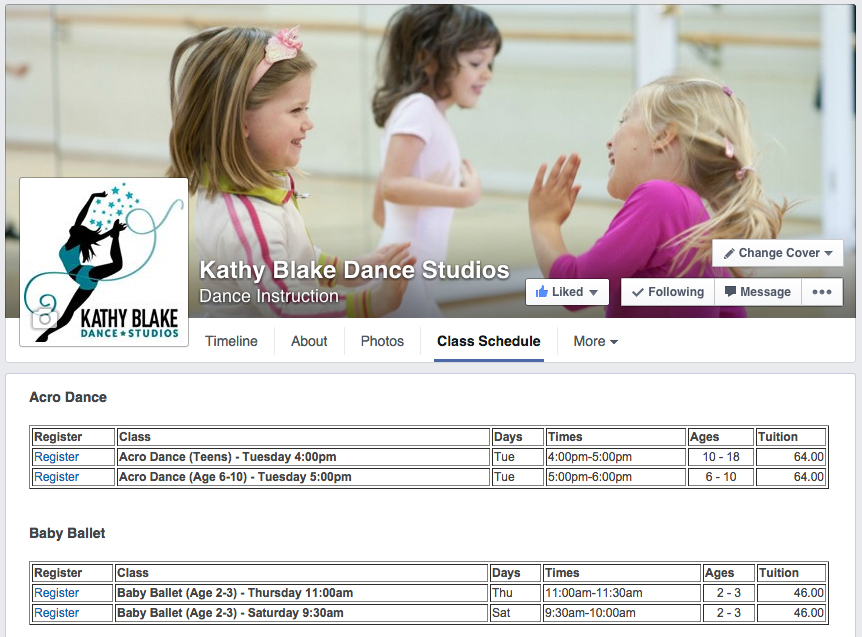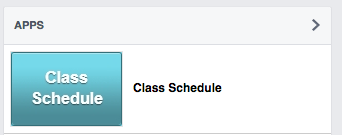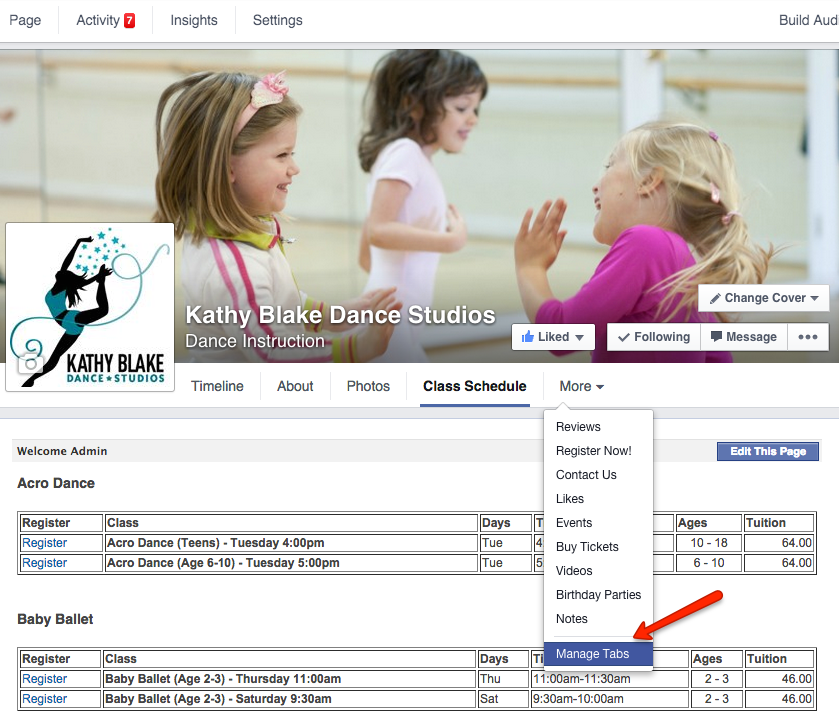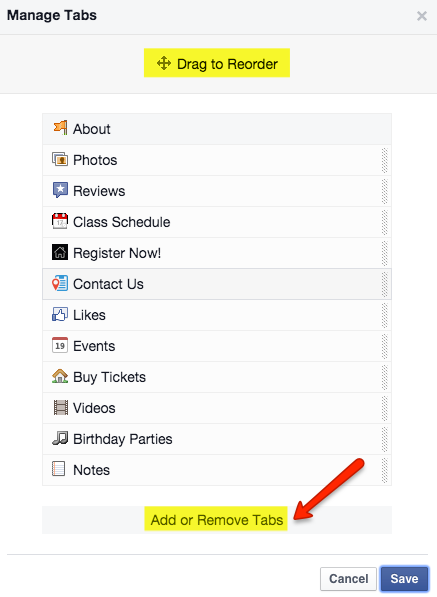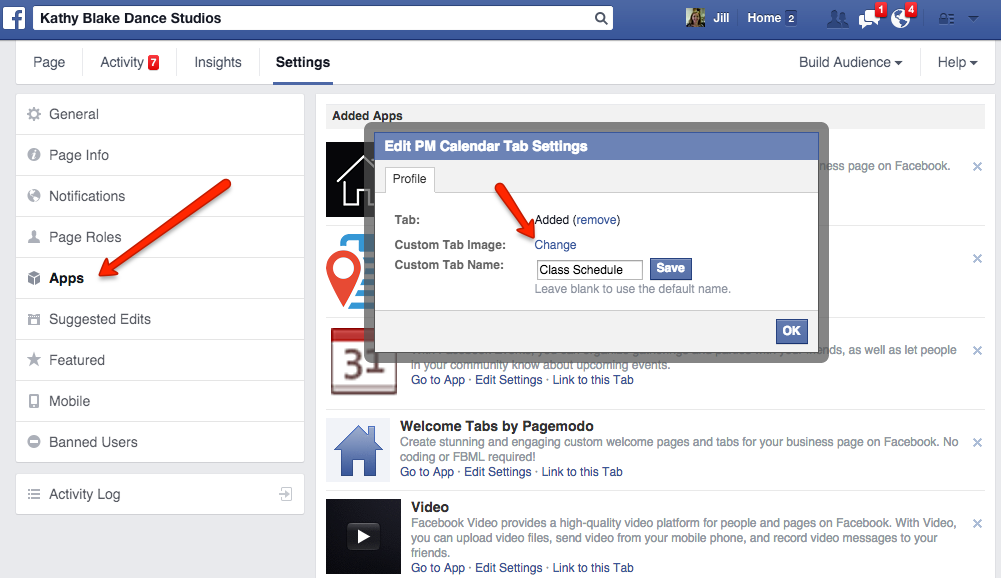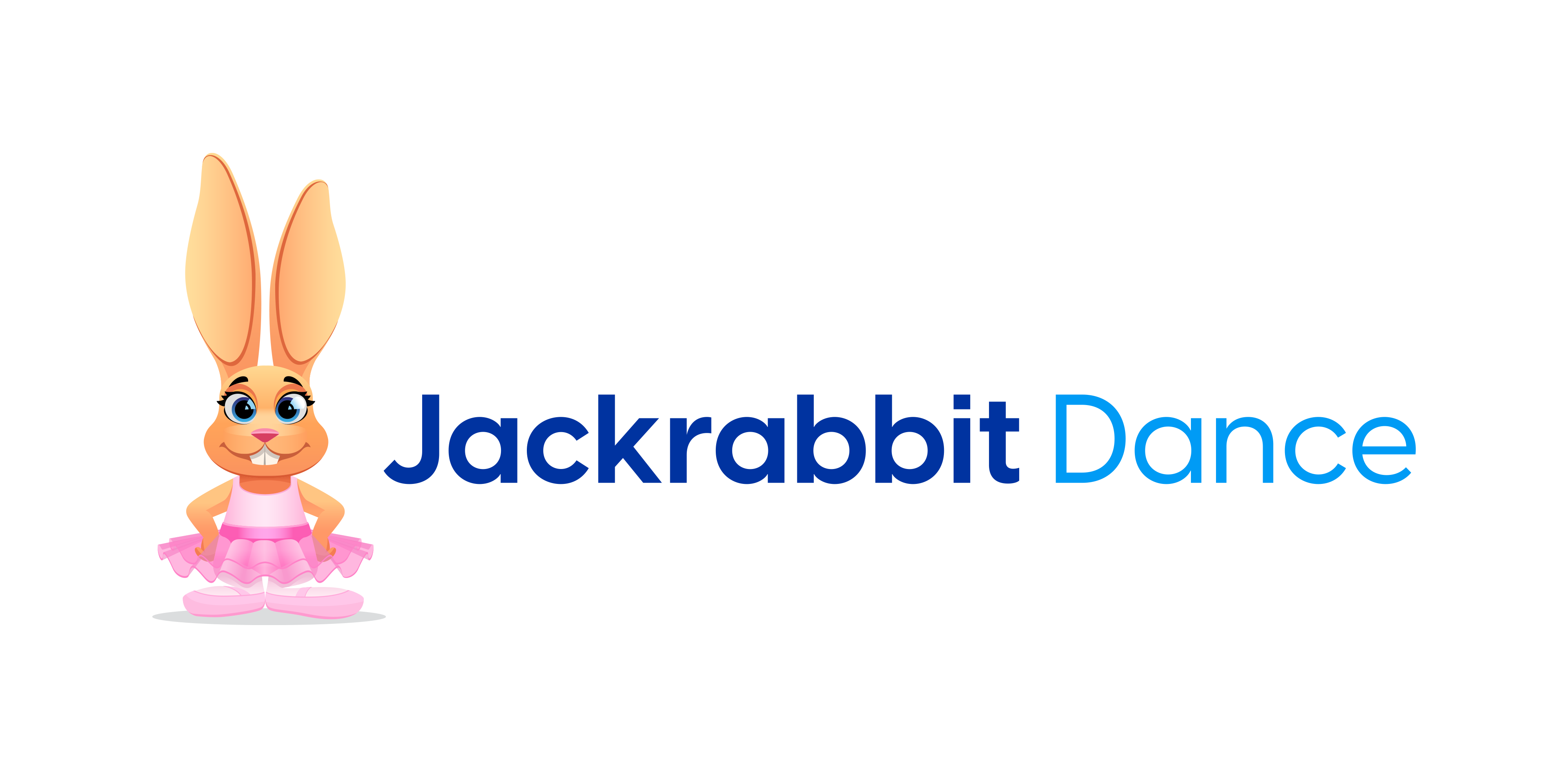In today’s fast-paced, digital world studio owners need to make their registration process quick and easy. As a Jackrabbit user, you have the opportunity to streamline the process by adding your class schedule to your website.
But did you know you can add it to your Facebook page?
Delivering your message to your readers efficiently and getting them to your registration page quickly is an important aspect of your overall marketing plan. Facebook is one of the most powerful tools in your marketing arsenal to help you convert your readers into registered students.
In addition to your newsfeed, Facebook application tabs provide you with an opportunity to share important information about your studio — much like pages on your website.
Custom apps are located directly below cover images. Note: Custom apps only appear on desktop computers and are not available to view on mobile devices. But, don’t let this deter you! You can link to your schedule and promote it through your news feed posts. Be creative… Along with your class schedule, add tabs to promote YouTube videos, Pinterest boards, Instagram photos, and opt-in boxes for email address.
Adding Your Class Schedule To Your Facebook Page
Adding your Jackrabbit schedules to Facebook is a two-step process. HTML coding examples and instructions for customizing the Class Listings tables is found through the Jackrabbit Help. With a few tweaks of the coding, you decide what information to show, what to hide, and how to group your tables. You can even customize the background colors.
Once you’ve edited the HTML coding, you’ll need to create the tab on your Facebook page. Once the tab is created, you’ll add the html code for your schedule to that tab.
Feeling a little overwhelmed? Keep in mind, your web developer can help you with the coding and integration. They have the tools and know-how to develop ad-free tabs and custom tab images. However, if you’re a bit tech-savvy and want to try some do-it-yourself applications, we’ve listed some free (or reasonable) options.
Note: While most of the applications listed below are easy to use, you’ll still need basic html coding knowledge and have a good understanding of Facebook application integration.
Woobox: http://woobox.com/customtab
Heyo: http://www.heyo.com
Shortstack: http://www.shortstack.com
Pagemodo: http://www.pagemodo.com/welcome/custom-tabs
Iframe Apps: http://www.iframe-apps.com/
Lastly, to upload a custom image for your tab (shown on the left side of your page under ‘Apps’) or change the name of the tab, click ‘More’ and ‘Manage Tabs.’
You can click and drag to reorder the tabs.
If you want to tweak the tab image that appears under ‘Apps’ on the left side of your page, choose ‘Add or Remove Tabs’ and select ‘Edit Settings’ for the app you’re using for your schedules. Select ‘Change’ to update the custom tab image. Once you’ve changed the tab image and/or title and click ‘Okay’. Tab images are best displayed when they measure 111 pixels wide by 74 pixels high.