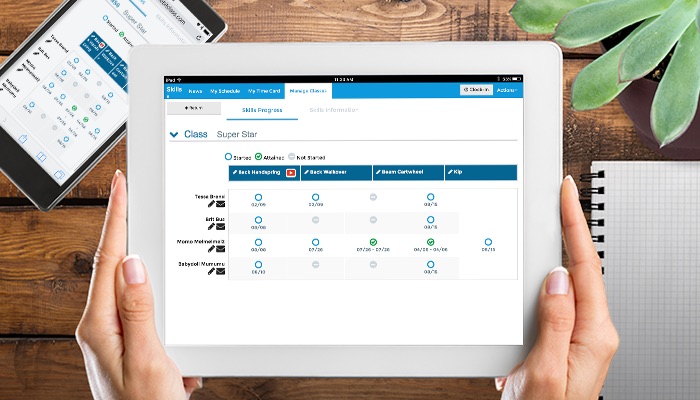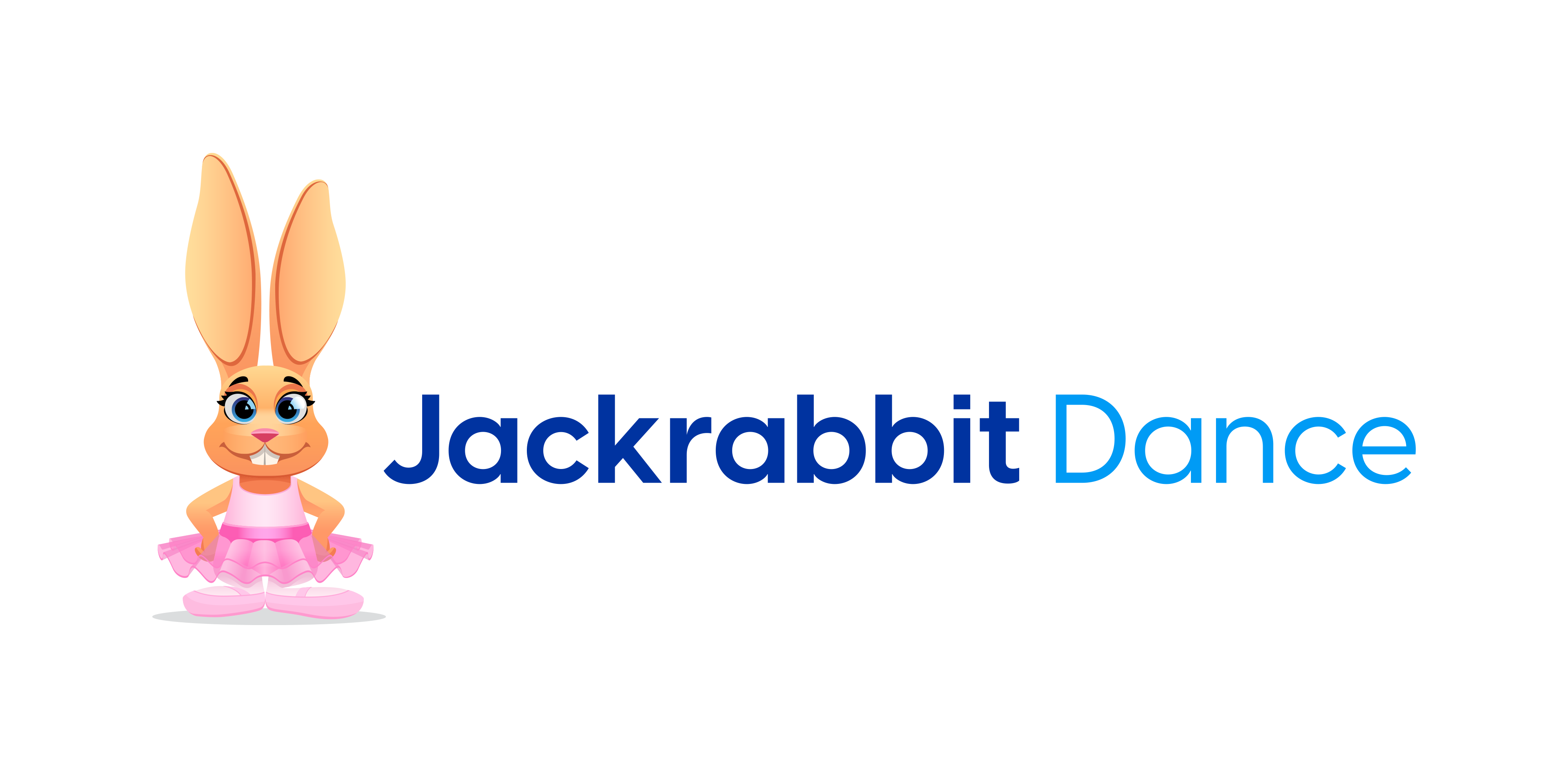So, you’ve seen all the announcements for Jackrabbit’s latest enhancement to the Staff Portal – Skills/Levels? But you don’t track skills for your dancers. So this enhancement is not for you, right?
No! Dance studios can use it too!
When you are teaching your students a new dance or new choreography, have you always wanted a way to share a video of that choreography with your teachers? What about the parents?
What about keeping track of specific pieces that your dancers have learned over the years? Do you struggle with keeping choreography assignments all together?
You can do these with the new Skills Enhancement of the Staff Portal!
Let’s demonstrate this with a dance classes. The class is a Ballet Variations class where each student is learning his/her own variation to perform at the winter recital. This particular class only assigns one dance to one dancer, but you can assign one dance to many dancers – so competitions teams can use this too!
Instead of assigning each dancer a skill, you will assign him/her a specific “dance.” And find your favorite video of that dance (or record your own) and get ready to share it!
Here is our class, students, and assignments:
Ballet Variations –
- Anna – Lise Variation from La Fille Mal Gardee
- Samuel – Albrecht from Giselle
- Rachel – Lilac Fairy from The Sleeping Beauty
And here’s how you do it:
1. Add your Dances (aka Skills) to your database – Go to Students > Skills/Levels
- Click on Add Skill/Level and enter the Category 1 and enter the name of your dance in the Skill/Level field
- Once the Skill has been created, add your Description and include a Video Link (note the video MUST be posted on a public website)
- Save Changes
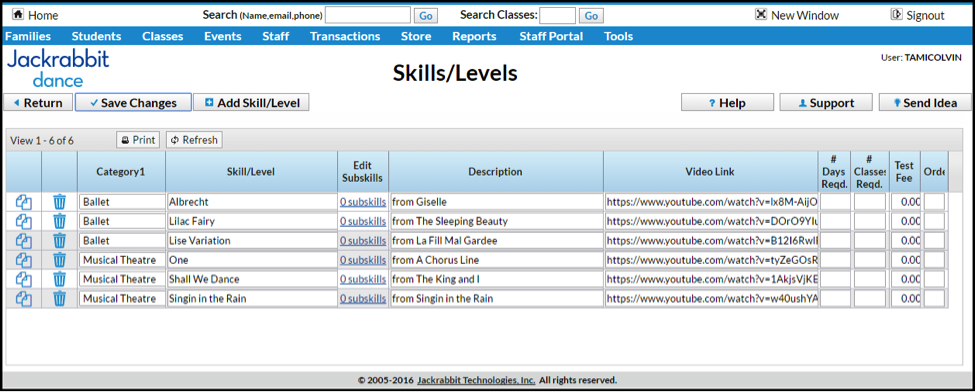
2. Assign those Dances to specific classes and individual students.
- Go to one of your classes and click on the Skills/Levels tab of that class.
- Then click on Add Skill/Level to Class.
- Select the Skill/Level, enter Due Date/Date Tested/Date Attained (if desired) and assign to individual students.
- Save Changes. If you’d like to add additional skills, click Save & Add Another.
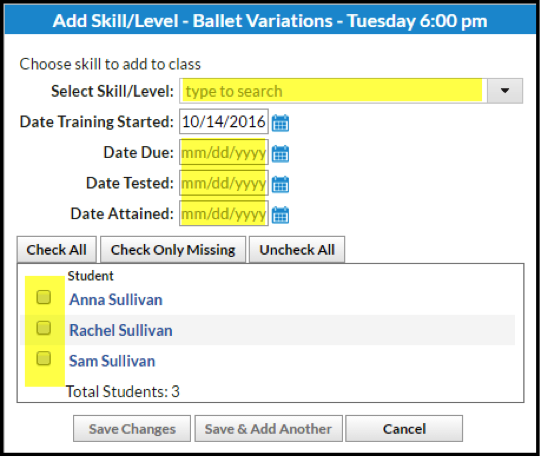
- Once you’ve saved them, they will appear within the class, assigned to each specific student.
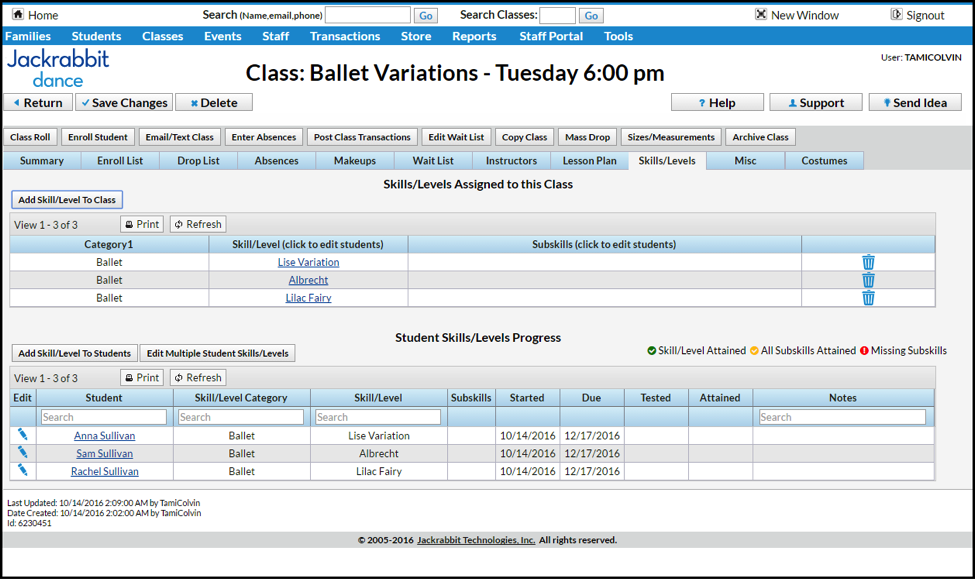
- You can update/edit any student Skill assignment by clicking on the blue pencil next to each student.
You’ve added and assigned skills, so now what????
Your staff can now update progress on these skills in the Staff Portal and your parents can see updates through your Parent Portal!
And you know those video links you entered? Those are viewable in the Staff Portal and the Parent Portal too! So your teachers always have easy/quick access to the video, and so do the parents.
For your Staff:
Update your Staff Portal Settings to utilize the Skills Feature. If you want your staff to be able to email parents updates on your dancers’ progress, you will need to make sure they have permission to Email Skill/Level Progress too.
- Go to Staff Portal > Settings > Staff Portal Settings
- Update your settings
- Save Changes.
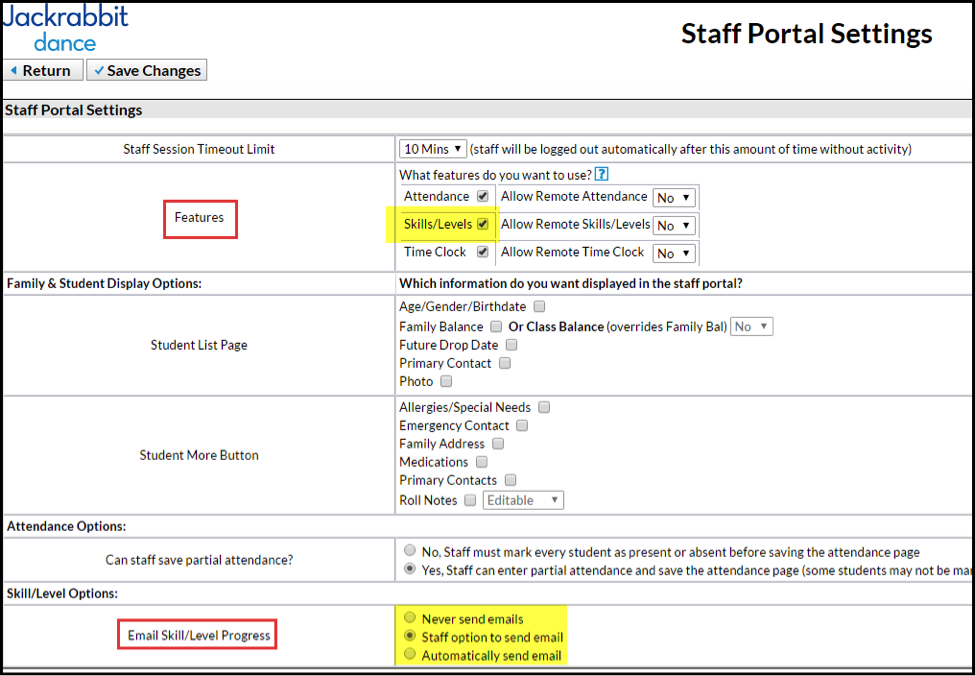
Once your settings have been updated, when the teacher logs into the Staff Portal on the day of class, he/she will see a Skills/Levels button for that class:
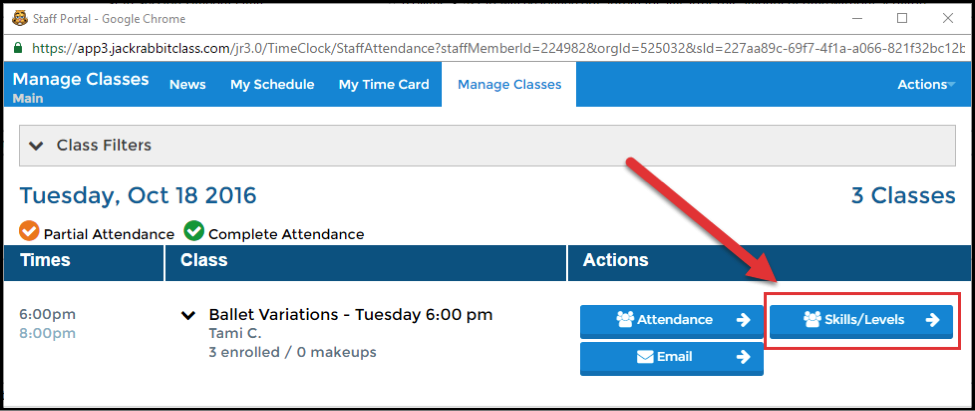
The Skills/Levels tab of that class give your staff member a place to edit/update a student’s progress on that dance; record notes; and even email the family.
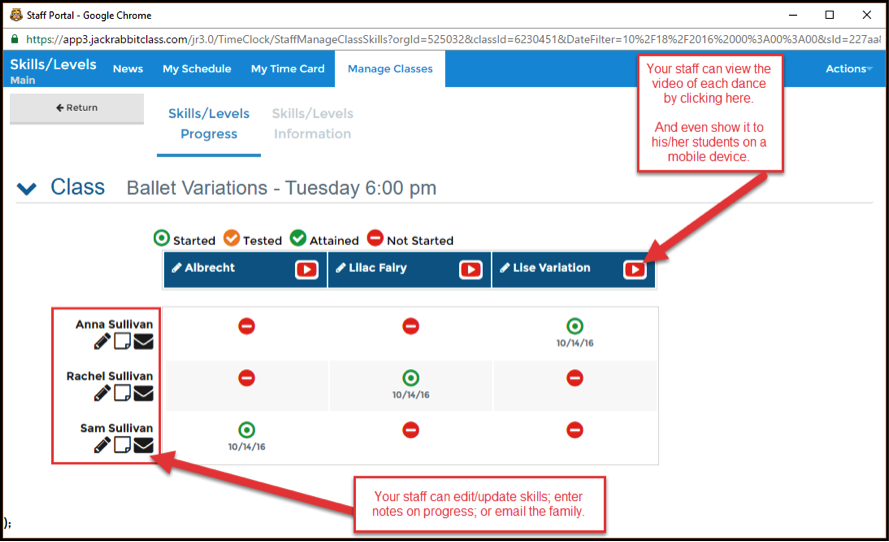
And the teacher can also view the video associated with that specific dance, right from the Staff Portal:

For your Parents:
Once logged into the Parent Portal, the parent can see your information in a variety of places!
To see Skills-related emails from your staff, the parent can:
- Go to the News tab
- Click on View beside the email
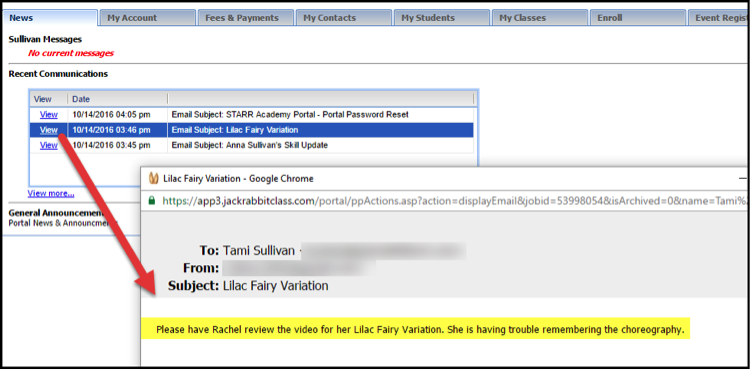
2. To view the Skills-related videos or see notes, the parent can:
- Got to the My Students tab
- Click on the name of the individual student
- Click on the Student Skills/Levels tab
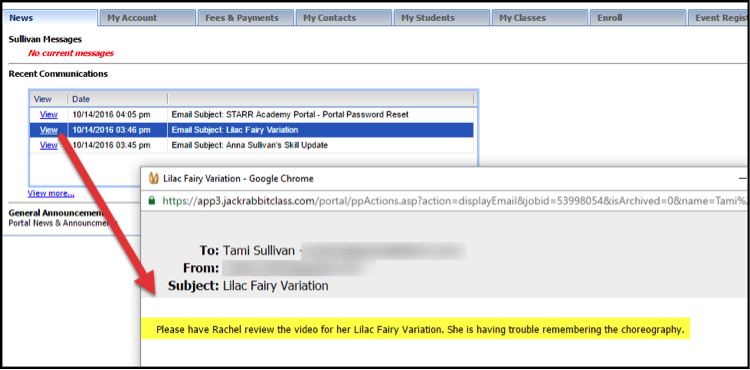
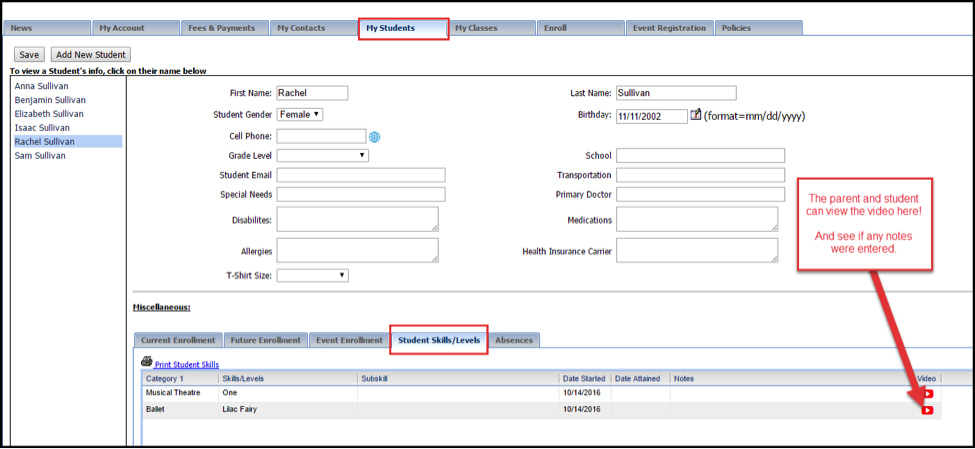
Explore and see you your studio can being using the new Skills Enhancement!