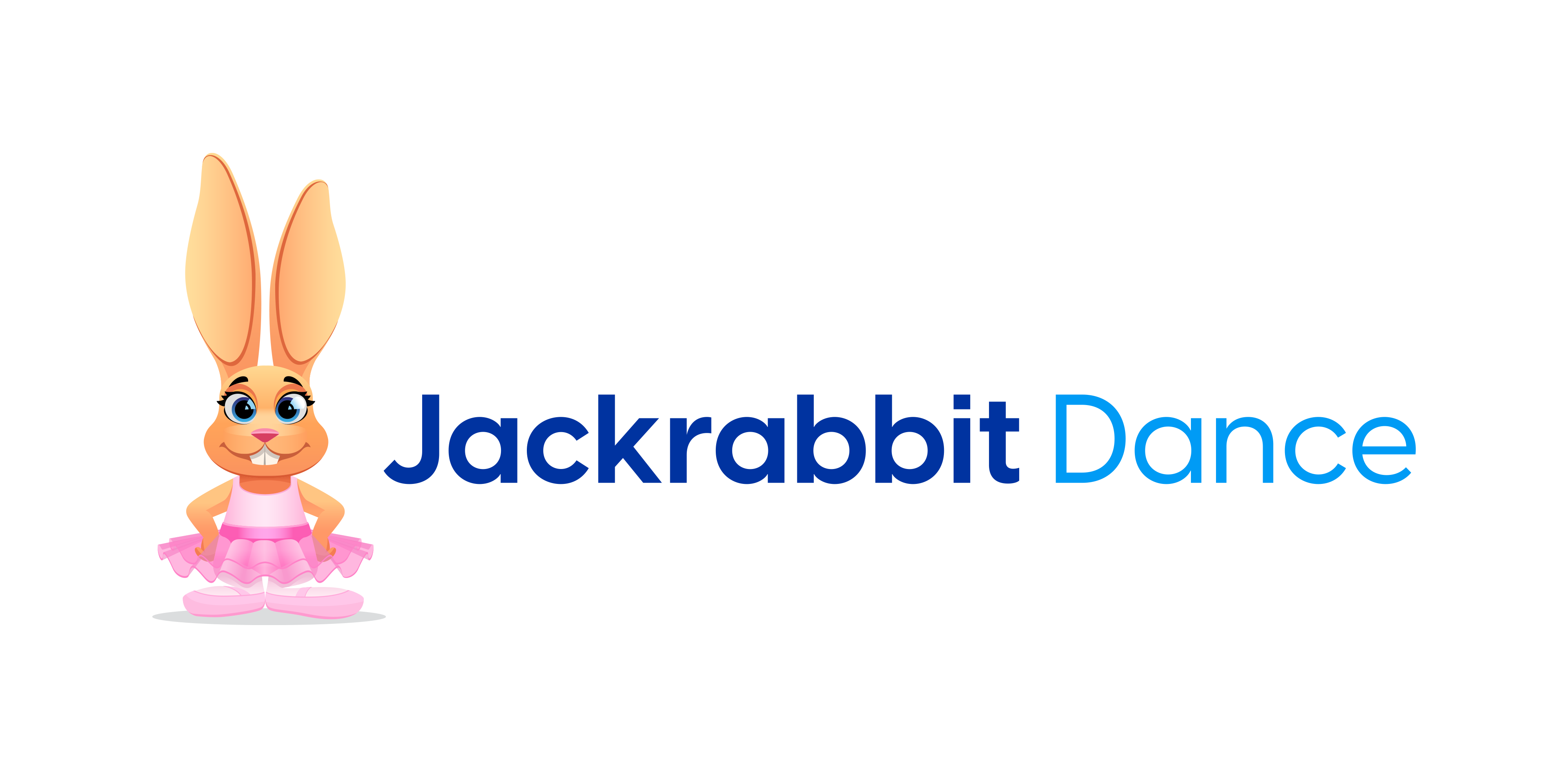When a customer enrolls online using your web registration form or the portal, consider following the steps below depending on how you post tuition fees.
If you offer discounts (multi-class and/or multi-student), you post tuition by total hours, or you regularly pro-rate tuition.
Because Jackrabbit can not properly post tuition based on total hours at enrollment or discount tuition at enrollment, you’ll want to be sure to that tuition is NOT set to automatically post when an enrollment is submitted online.
In Tools > Web Registration > Settings, make sure that Post Class Tuition Fees is set to No. Save Changes.
In Tools > Parent Portal Settings > Settings tab, make sure that Automatically Post Tuition Fees is not checked. Save Changes.
Whenever someone enrolls in a class or classes via a registration form or the portal, you’ll receive a email confirmation. After receiving the email, Jackrabbit recommends the following:
- Verify the family, student, and enrollment information is correctly completed in Jackrabbit.
- Post the appropriate tuition fees (include any discount or pro-rate) by clicking the Make Sale/Post Fee button on the family’s page. If you post tuition by total hours, add up the hours in class and post the appropriate amount based on your fee schedule. If any other fees are due (i.e. Registration Fees), post them as well.
- If you are using ePayments and have indicated you will process the payment at registration, click the Use Card/Acct on File button to process the payment for the fees. Optionally, you may have a set day to process all fees for enrollments using Transactions > Process Credit Cards/Bank Accts.
Note: ePayments is not an automated process. You must initiate the payment process. - Optionally, you may want to click the Email button to send an email confirming the enrollment. If the customer is new, you might also include directions for logging into the portal.
Hint: Create templates using Tools > Edit Email Templates for this.
Once the first month’s tuition is posted, you’ll be able to process tuition properly in groups using Transactions > Post Tuition Fees or Transactions > Post Tuition Fees by Total Hours.
If you do not offer discounts and post tuition by class
If you don’t regularly, pro-rate, offer discounts, or post tuition by total hours, you can use Jackrabbit’s automatic fee post option.
In Tools > Web Registration > Settings, make sure that Post Class Tuition Fees is set to Yes. Save Changes.
In Tools > Parent Portal Settings > Settings tab, make sure that Automatically Post Tuition Fees is checked. Save Changes.
Whenever someone enrolls in a class or classes via a registration form or the portal, you’ll receive a email confirmation. After receiving the email, Jackrabbit recommends the following:
- Verify the family, student, and enrollment information is correctly completed in Jackrabbit.
- If you are using ePayments and have indicated you will process the payment at registration, click the Use Card/Acct on File button to process the payment for the fees. Optionally, you may have a set day to process all fees for enrollments using Transactions > Process Credit Cards/Bank Accts.
Note: ePayments is not an automated process. You must initiate the payment process. - Optionally, you may want to click the Email button to send an email confirming the enrollment. If the customer is new, you might also include directions for logging into the portal.
Hint: Create templates using Tools > Edit Email Templates for this.
This family will now be included in your monthly tuition billing process.