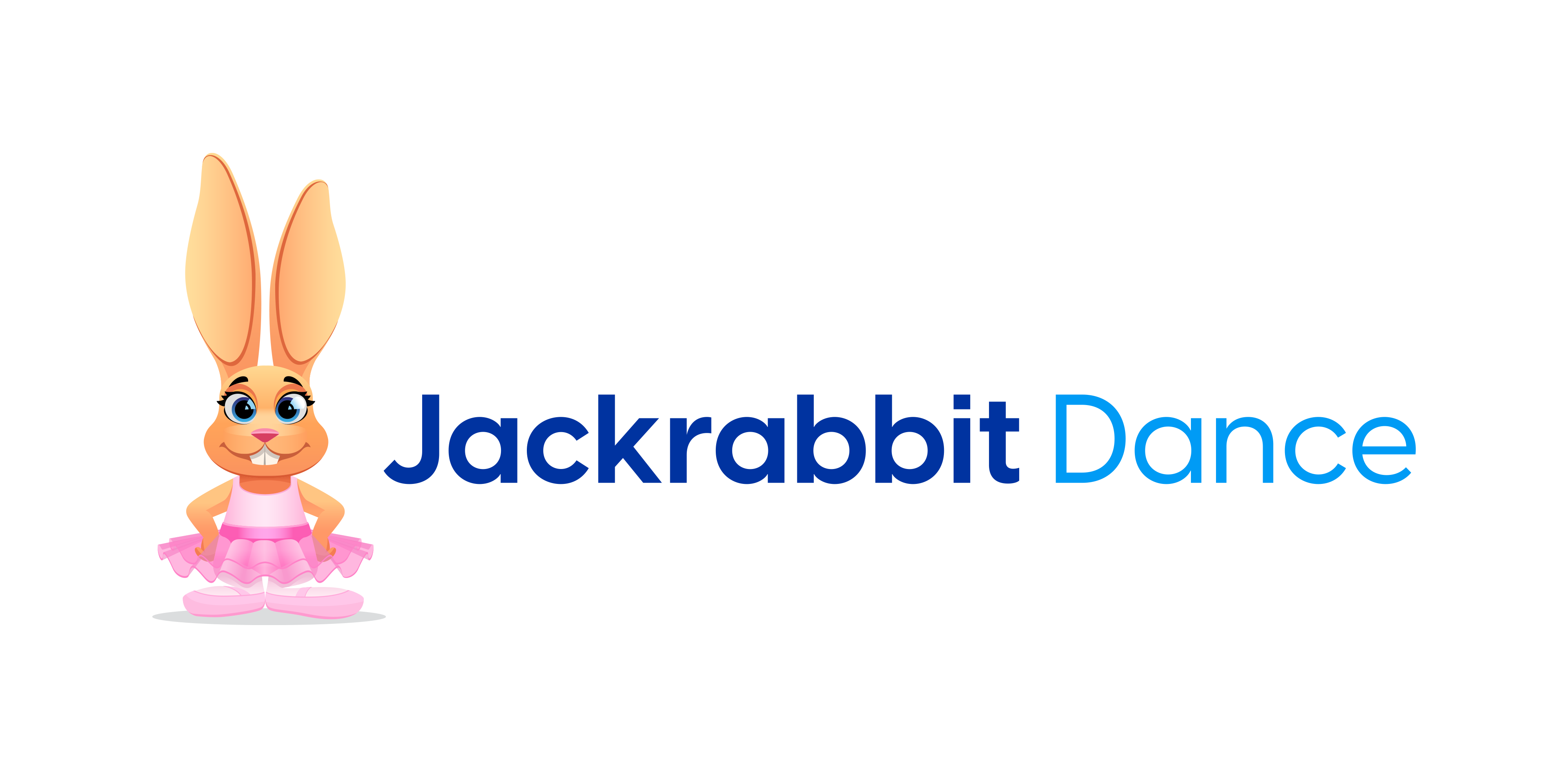One of the best parts about using a dance studio management software like Jackrabbit is the ability to quickly see how your business is doing financially to enrollment levels to student absences. Jackrabbit is a customer-centric software meaning that it is built with you in mind. We have thousands of ideas in our database from customers suggesting new enhancements to the software every year. From that, we have a wealth of knowledge on what you want to see.
The amount of reports you can pull from Jackrabbit are amazing. There are so many that it can be hard to remember which ones you should do and when. So, we thought we’d simplify it for you. We gathered a few of the reports that we think are the most important for you to know about. That way, you can get familiar with the name of each report and create a habit of running these often.
Financial Reports – Where Is The Money?
Your business can’t run without money. It’s important. We have several financial metrics on the dashboard so you can see data without even running a report. Get familiar with your dashboard if you haven’t already – here’s a video to watch.
Deposit Slip
This report shows revenue amounts by payment type for any particular day or time period. Use this at the end of each business day to see a summary of all the payments collected for that day. You could even save this everyday to a folder to be able to breeze through your payments collected on a daily basis.
To run this report, go to Reports -> Deposit Slip -> Select location if needed and the date range you are reporting on and submit.
Paid Fees Summary
This report shows revenue amounts by Category 1 fields. If you set Show Detail to yes, you will be able to see uncategorized revenue to locate. The purpose of this is to ensure all payments are linked to fees – if payments aren’t linked to fees, there is no way to know why the payment was received.
Note: The total of paid fees should always match the deposit slip report total. If they don’t, use the Paid Fees Summary [Show Detail – yes] to show the family name of the payment. That way, you can verify this is a pre-payment [and should not be linked to a fee] or you can apply the payment in the Family Record Transaction Tab.
To run this report, go to Reports -> Paid Fees Summary -> Select location if needed and the date range you are reporting on and submit.
ePayments Report
If you’re using ePayments, this report is great to run each day to compare to the deposit slip. [If you aren’t familiar with ePayments and payment processing, click here.]
If there are transactions in your virtual terminal that are not in Jackrabbit – or vice versa – you will need to record these. If there is a credit card transaction in Jackrabbit but not shown in your virtual terminal, this means that it was recorded in Jackrabbit but not actually processed.
Note: ePayments transactions can be processed from the Parent Portal after your close of business that day. We recommend you run the ePayments transaction report the following day to ensure you are capturing all transactions.
Time Clock Report – Incomplete Time Entries
Incomplete time entries are shown right on your dashboard. You can adjust the entry and save changes very quickly. This will help you manage staff and their hours on a daily basis instead of going through a big list when it’s time to approve their time.
Enrollment Reports
Enrollment for classes is what brings in the revenue. Keeping a pulse on your class enrollment is huge. We have two reports that will help you keep a close eye on the success of each class.
Enrollment History Report
This will give you a list of all the students who were enrolled in a class for that day. This can be enrollment from online registration, parent portal, or internally input by a staff member.
To run this report, go to Reports > Enrollment History Report and change dates appropriately.
Drop History Report
This report will give you a list of all the students who were dropped from a class for that day. Drops can only be entered internally by a staff member. They cannot be done by parents through the parent portal.
That’s our quick list of reports we think you should be acquainted with. For a full list, read our Help Guide.
What other reports do you love? Are there reports you have questions about? Comment below.